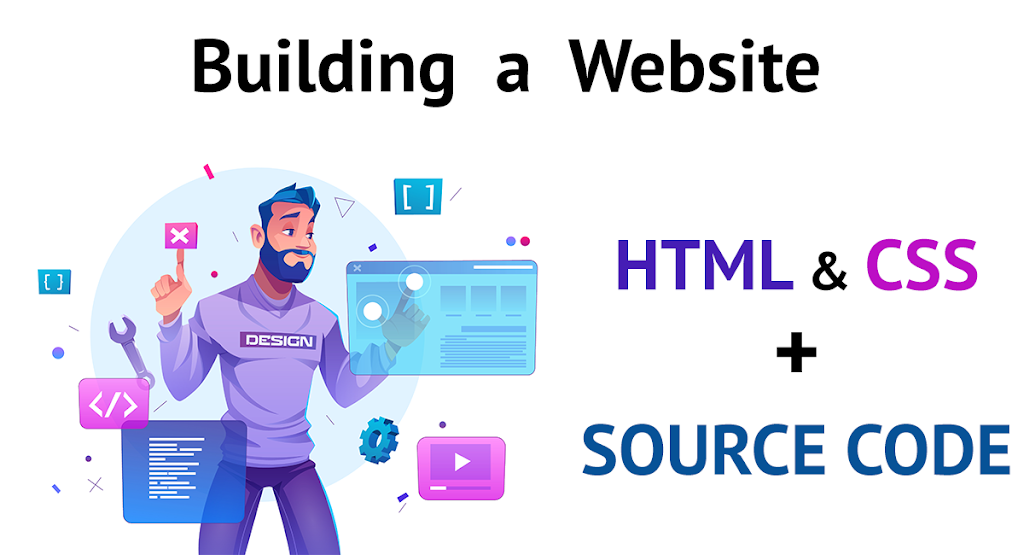Building a Simple Website Using HTML and CSS with Source
Code
Creating a website is an essential step in establishing an
online presence. Whether you’re an aspiring web developer or a business owner
looking to create a basic website, understanding the fundamentals of HTML and
CSS is crucial. In this article, we will guide you through the process of
building a simple website using HTML and CSS, providing you with the necessary
knowledge to get started on your web development journey.

1. Introduction to building a simple website using HTML and
CSS
Before diving into the technical aspects, let’s discuss what
HTML and CSS are and how they work together to create web pages. HTML, commonly
known as Hyper Text Markup Language, serves as the fundamental language for
organizing and displaying content across the vast landscape of the World Wide
Web. It provides a standardized structure that enables web browsers to interpret
and present information in a coherent manner. On the other hand, CSS, or
Cascading Style Sheets, complements HTML by providing a powerful style sheet
language that defines the visual appearance and formatting of an HTML document.
By utilizing CSS, web developers can effortlessly enhance the presentation of
their web pages, ensuring a visually appealing and cohesive user experience.
2. Understanding the basics of HTML
What is HTML?
HTML is a markup language that uses tags and elements to
structure the content of a web page. It provides a set of predefined tags that
define the purpose and formatting of different elements, such as headings,
paragraphs, images, and links.
Structure of an HTML document
An HTML document consists of several sections, including the
doctype declaration, HTML root element, head section, and body section. The
doctype declaration specifies the HTML version, while the head section contains
metadata and references to external files. The body section holds the visible
content of the webpage.
HTML tags and elements
HTML tags are used to mark up different parts of a webpage,
defining their purpose and structure. Elements, on the other hand, consist of
tags and their content. For example, the `<h1>` tag represents a heading
element, and the text placed within the tags is the content of that heading.
3. Getting started with HTML
To start building a website with HTML, follow these steps:
Setting up the HTML file
Begin by creating a new file with a `.html` extension.
Creating the doctype declaration
At the top of your HTML file, include the doctype
declaration to specify the HTML version you will be using. For HTML5, the
declaration is as follows:
<!DOCTYPE html>
Building the HTML structure
Inside the HTML tags, create the structure of your webpage
using various HTML elements. These elements can include headings, paragraphs,
lists, images, and more. Remember to close each tag properly to maintain proper
HTML syntax.
4. Styling the website with CSS
HTML provides the structure of a webpage, but CSS is
responsible for its visual appearance. Let’s explore the basics of CSS and how
to apply styles to your HTML elements.
Introduction to CSS
CSS allows you to control the layout, colors, fonts, and
other visual aspects of your webpage.
Inline CSS, internal CSS, and external CSS
There are three ways to apply CSS styles to your HTML
elements. Inline CSS involves adding style directly to the HTML tags. Internal
CSS is placed within the `<style>` tags in the head section of your HTML
file. External CSS is stored in a separate CSS file and linked to your HTML
document.
Selectors and properties
CSS uses selectors to target specific HTML elements and
properties to define their appearance. Selectors can be based on element names,
classes, IDs, or other attributes, allowing you to apply styles to specific
elements or groups of elements.
Adding styles to HTML elements
To apply CSS styles, use the `style` attribute within the
HTML tags. For example, to change the color of a paragraph, you can use the
following code:
<p style="color: red;">This is a red paragraph.</p>
5. Creating a simple webpage layout
Now that we understand the basics of HTML and CSS, let’s
proceed to create a simple webpage layout. We’ll cover the essential
components, including the header, navigation menu, main content section,
sidebar, and footer.
Designing the header
The header section typically contains the logo or website
title and may include a tagline or navigation links. Use appropriate HTML tags,
such as `<header>`, `<h1>`, and `<nav>`, to structure and
style the header section.
Building the navigation menu
The navigation menu helps users navigate through different
sections of the website. It is usually placed within the header section and can
be created using an unordered list (`<ul>`) with list items
(`<li>`) as menu links.
Crafting the main content section
The main content section holds the primary content of the
webpage. Use HTML tags such as `<main>`, `<article>`, and
`<section>` to structure and organize the content within this section.
Styling the sidebar
If your website includes a sidebar, you can use HTML
elements like `<aside>` or `<div>` to define its structure. Apply
appropriate CSS styles to achieve the desired appearance.
Creating the footer
The footer section is placed at the bottom of the webpage
and often includes copyright information, contact details, or additional
navigation links. Use HTML tags such as `<footer>` and appropriate CSS
styles to create the footer.
6. Adding images and links
To enhance your website, you can insert images and create
hyperlinks to external pages or other sections within your site.
Inserting images into the webpage
Use the `<img>` tag to add images to your website.
Specify the source (`src`) attribute with the URL or file path of the image
file. You can also provide alternative text (`alt`) for accessibility purposes.
< img src="image.jpg" alt="A beautiful image">
Creating hyperlinks
Hyperlinks allow users to navigate between web pages or
different sections within the same page. To create a hyperlink, use the
`<a>` tag and specify the destination URL in the `href` attribute.
<a href="https://example.com">Visit Example Website</a>
7. Making the website responsive
With the increasing use of mobile devices, it’s essential to
ensure your website is responsive and adapts to different screen sizes.
Understanding responsive design
Responsive design allows your website to adjust its layout
and content based on the screen size. This ensures a consistent user experience
across devices, from desktops to smartphones.
Using CSS media queries
CSS media queries empower web developers to apply diverse
styles based on the unique characteristics of the device or screen being
utilized by the user. By leveraging media queries, you can tailor the
appearance and layout of your web pages to seamlessly adapt and optimize for
various screen sizes, resolutions, and orientations. This dynamic capability
ensures that your website delivers an exceptional user experience, regardless
of the device being used to access it. By defining specific CSS rules for
different screen sizes, you can create a responsive website.
8. Testing and validating the website
Before launching your website, it’s important to test it
across various browsers and devices. Additionally, validating your HTML and CSS
code helps identify and fix any errors or inconsistencies.
Cross-browser testing
Test your website on popular browsers such as Chrome,
Firefox, Safari, and Edge to ensure it looks and functions as intended. Pay
attention to any variations in rendering across different browsers.
HTML and CSS validation
Use online validators or software tools to validate your
HTML and CSS code. These tools check for syntax errors, missing tags, and other
issues that may impact the performance or accessibility of your website.
9. Conclusion
Building a simple website using HTML and CSS is a great
starting point for anyone interested in web development. By understanding the
basics of HTML structure, CSS styling, and webpage layout, you can create
visually appealing and functional websites. Remember to test your website
thoroughly and validate your code to ensure a seamless user experience.
FAQs about making Website using HTML and CSS
Q: Can I build a website without using CSS?
A: While it is possible to create a basic website using only
HTML, CSS is essential for styling and enhancing the visual appearance of your
web pages. It allows you to control colors, layouts, fonts, and other design
aspects.
Q: How can I make my website mobile-friendly?
A: To make your website mobile-friendly, you can utilize
responsive design techniques. This involves using CSS media queries to adapt
the layout and styles based on different screen sizes, ensuring a seamless
experience across devices.
Q: Is it necessary to validate my HTML and CSS code?
A: Validating your HTML and CSS code is not mandatory, but
it is highly recommended. Validation helps identify any syntax errors or
inconsistencies in your code that may affect the functionality or accessibility
of your website.
Q: Can I use any text editor to write HTML and CSS?
A: Yes, you can use any text editor or code editor to write
HTML and CSS. Popular options include Visual Studio Code, Sublime Text, Atom,
and Notepad++. Choose the one that suits your preferences and offers features
like syntax highlighting and code completion.
Q: Where can I find more resources to learn HTML and CSS?
A: There are numerous online resources available to learn
HTML and CSS. Websites like W3Schools, Mozilla Developer Network (MDN), and
freeCodeCamp provide comprehensive tutorials, documentation, and interactive
exercises to help you grasp the concepts and improve your skills.